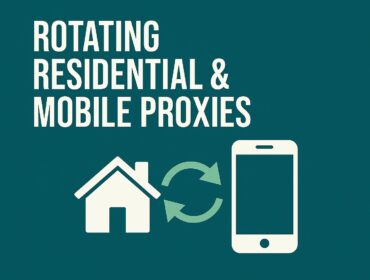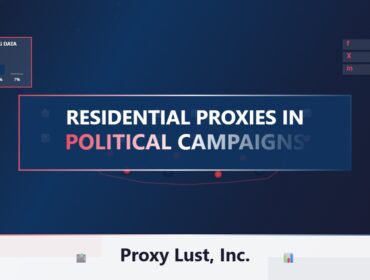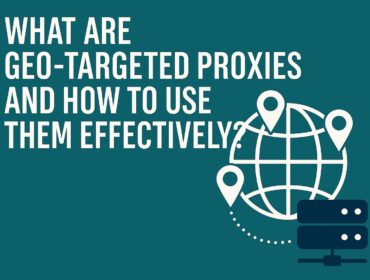Using a Remote Desktop Protocol (RDP) environment can be incredibly convenient for remote work, automation, and offloading computing tasks. But a poorly secured RDP session is an open door to cyberattacks, data leaks, and system hijacking.
If you’re running a Windows 11 RDP, especially for business or automation, you must ensure it’s properly hardened for both security and performance.
This guide from Proxy Lust, Inc. walks you through practical, no-fluff steps to secure and speed up your Windows 11 RDP today.
🔒 Step 1: Change the Default RDP Port
The default RDP port (3389) is heavily scanned by bots and attackers.
How to do it:
- Open Registry Editor (
regedit.exe) - Navigate to:
HKEY_LOCAL_MACHINE\System\CurrentControlSet\Control\Terminal Server\WinStations\RDP-Tcp\PortNumber - Change the port to a custom value (e.g., 44222)
- Reboot your RDP
✅ Bonus: Update your firewall to allow only your new port.
🧑💼 Step 2: Use a Strong Admin Password
This may sound basic, but brute-force attacks are still one of the top RDP attack vectors.
Tips for a secure RDP password:
- At least 16 characters
- Mixed case + numbers + symbols
- Avoid dictionary words
Better yet: Use a password manager-generated passphrase.
🧱 Step 3: Enable Network Level Authentication (NLA)
NLA requires the user to authenticate before a full RDP session is established, reducing vulnerability.
Enable it:
- Search System Properties > Remote
- Check: “Allow connections only from computers running Remote Desktop with Network Level Authentication”
🔥 Step 4: Configure Windows Firewall & IP Whitelisting
Limit RDP access to only specific IPs.
Steps:
- Go to Windows Defender Firewall → Advanced Settings
- In Inbound Rules, find Remote Desktop – User Mode
- Under Scope, specify your trusted IP addresses
Result: Even if someone finds your RDP port, they’ll be blocked unless they’re on the allowlist.
🧹 Step 5: Disable Unused Services & Startup Items
RDP performance is affected by background clutter.
Use msconfig:
- Disable non-essential startup items
- Go to Services tab and hide Microsoft services
- Disable unused third-party services (like auto updaters or crash reporters)
Bonus Tools:
- Autoruns (from Microsoft Sysinternals)
- Process Hacker for visual monitoring
💨 Step 6: Optimize Windows 11 for Performance
Strip down the UI and services for speed.
Recommended tweaks:
- Set Windows to “Best Performance” under System > Performance Settings
- Disable transparency effects in Settings > Personalization > Colors
- Turn off background apps (Settings > Apps > Startup & Background Apps)
- Switch to classic theme or disable animations
🛑 Step 7: Disable Clipboard, Drive & Printer Sharing
These RDP features can leak data or become attack vectors.
Disable in RDP client (before connecting):
- Uncheck Clipboard
- Uncheck Drives
- Uncheck Printers
Disable via Group Policy (on the RDP):
- Run
gpedit.msc - Navigate to:
Computer Configuration > Admin Templates > Windows Components > Remote Desktop Services > Remote Desktop Session Host > Device and Resource Redirection - Disable unnecessary redirection features
🧠 Bonus: Install RDP Guard or Use Fail2Ban (Windows equivalent)
RDP Guard is a lightweight tool that monitors brute-force attempts and blocks them. You can also install third-party firewalls like TinyWall or GlassWire for visual security control.
✅ Summary: RDP Hardening Checklist
| Task | Status |
|---|---|
| 🔐 Changed default RDP port | ✔️ |
| 🔑 Strong password in place | ✔️ |
| 🔓 Enabled NLA | ✔️ |
| 🔥 Firewall configured with IP whitelist | ✔️ |
| 🧹 Startup/services cleaned | ✔️ |
| 🚀 UI and system optimized | ✔️ |
| ❌ Clipboard/drives disabled | ✔️ |
🚀 Proxy Lust RDPs: Pre-Hardened & High-Performance
Don’t want to do this all yourself?
Proxy Lust, Inc. offers Windows 11 RDPs that are:
- Pre-secured and optimized
- Powered by fast NVMe drives
- Protected by enterprise firewalls
- Whitelist-configurable before delivery